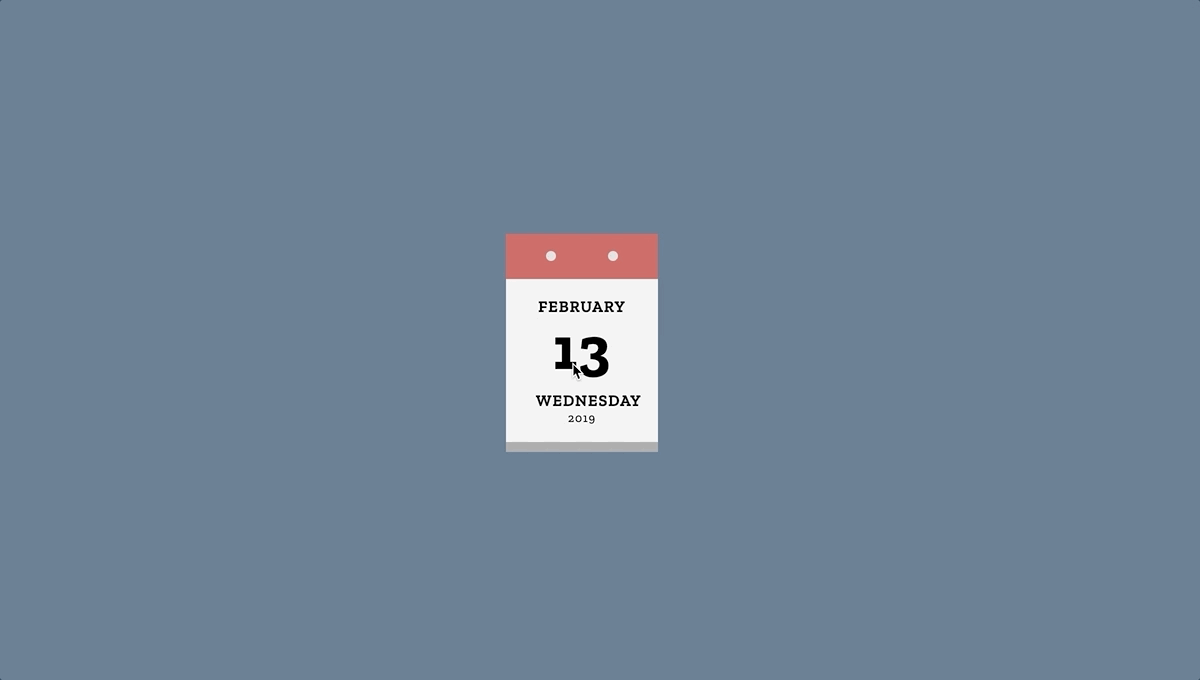
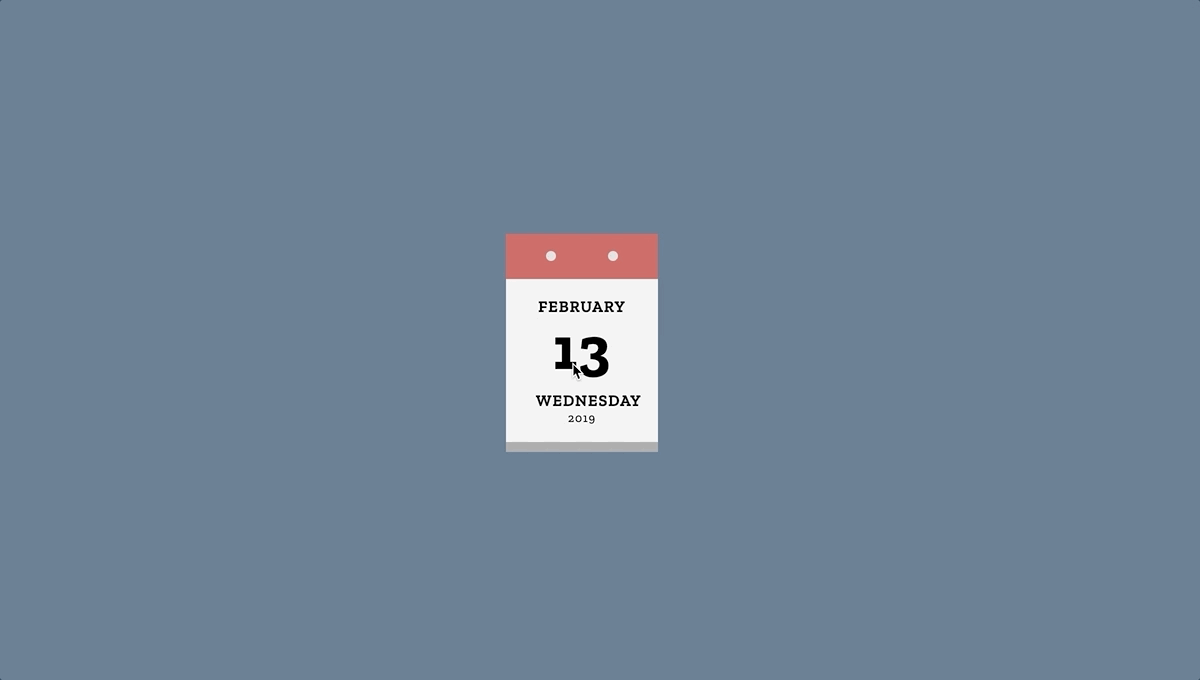
When we last met, we discussed how to build schedule groups, and how to assign employees to them.
Scheduling Groups in Kronos using the Schedule Editor or People Record
Now that we have the employees assigned to a schedule group, let's talk about the scheduling part of the schedule group. Before we do, a quick reminder: remember that you can apply an employee to a schedule group from the Schedule Editor (as we did in the previous blog entry) or in the employee's People Record, as shown below:
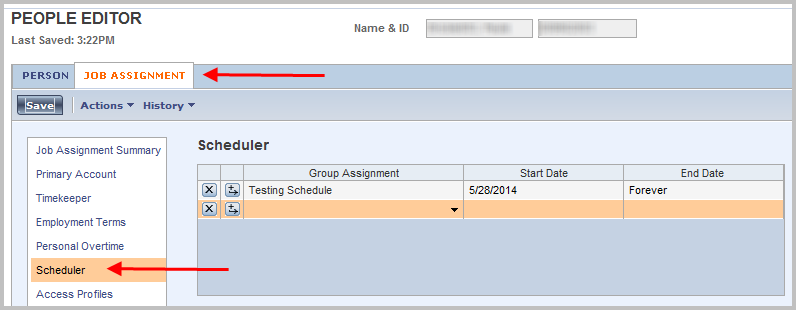
This is located on the "Job Assignment" tab in the "Scheduler" category of the employee's "People Record".
Once the employee(s) are assigned to the schedule group, we can get to some scheduling. Remember a few entries back when we covered patterns? You can assign a pattern to a schedule group just like you do to an employee. Here you see the pattern being applied to the group or at least the start of the process:
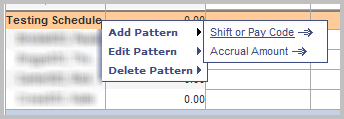
I won't bore you with tasks you have already learned, but if you don't remember how to apply a pattern, go back to the blog entry here.
Applying Patterns to Schedule Groups
Now let's look at the schedule group and the assigned employees before the pattern:

...and now after the pattern has been applied:

That's right, the pattern applied to the group is inherited by all the employees assigned to the group! Cool, huh? There are two things you need to remember to make sure your inheritance works properly.
#1 - Make sure the schedule group is created with schedule inheritance!
Remember way back when we created this schedule group? There was a cute little checkbox that I told you must be checked. Here is an image to refresh your memory:
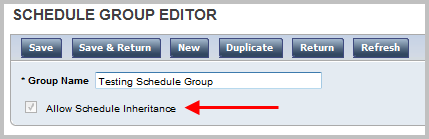
If the Allow Schedule Inheritance checkbox isn't selected, then inheritance won't take place for that schedule group. Period.
#2 - Make sure the employees don't bring their old baggage to their new schedule!
When you add an employee to a schedule group (from the "Schedule Editor") you have an opportunity to tell Workforce Timekeeper if you want the employee to keep their current schedule, or if you want them to take the schedule assigned in the new schedule group. Here is the dialog box allowing users to assign an employee to a schedule group:
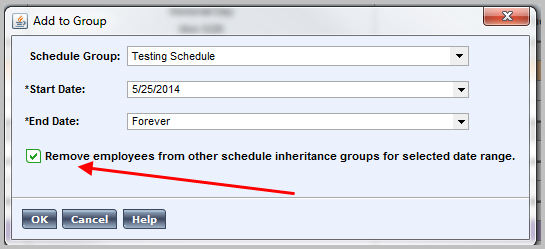
By default the Remove employees from other schedule inheritance groups for selected date range checkbox is checked. Keep it this way if you want to inherit the schedule from the newly assigned schedule group. Uncheck it if you want the employee to keep the schedule they had before. Default is the most common choice.
With these two settings, schedule inheritance works for you, and boy, is it a great feature!



Comments