Oh those fond memories of Mom standing in my door telling me to clean up my room...But I didn't use it!! It’s not mine!! It's too hard and there's WAY too much stuff! No matter, just put it back where it belongs. Who am I kidding? I still hear this from my wife! These same rules apply to Workforce Timekeeper.
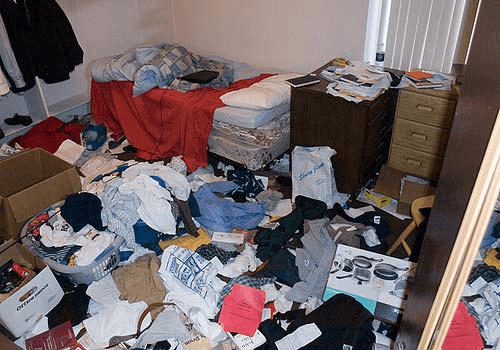
Unwanted Transactions in Workforce Central
Did you know that each time someone enters a bad badge number at the time clock, or keys in a non-existent department number, a transaction might still be sent to Workforce Central? You may never see the transaction because there is no employee to attach the transaction to, thus no timecard. The transaction sits in the Transaction Assistant and just waits there taking up space. You can of course go into the Transaction Assistant and correct the transactions; then they can be resubmitted and continue on to where they were meant to go in the first place (employee’s timecard). Many of the clients I have visited chose the other path and seem to just ignore these transactions. After the pay period ends, who needs this information, right? Well, when we upgrade your database, all those invalid transactions dating back to 2007 become a large pile, and can make your upgrade take longer.
Failed Kronos Import Transactions Can Be Serious
NOTE - if you do not delete these transactions, during one version upgrade they become a permanent part of your database as the structure of the Transaction Assistant changes.
In fact, all failed import transactions used to end up in the Transaction Assistant as well, (this is now a configuration option in your WIM interface). That is more serious, because in most cases there are a lot more failed import transactions than bad badge issues. If you want you can become an archaeologist and dig deep into to the Transaction Assistant (just change the date range) and see what is there from long ago – you might be very surprised. While you are exploring you can see just how many transactions you can process in a minute (it is pretty impressive). When you find a bunch of failed import transactions take a look at the timestamp, or better yet – use the date/time filter to pick a minute or a few seconds and see how many transactions display. Don’t forget to select the source so you can see just the WIM transactions.
My room, looking back, was pretty easy to clean up – but it did take some time. Similarly the Transaction Assistant may take a while to clean up too. When you select the transactions, you can delete them, either a page at a time or even all pages. I would recommend that you see how your system reacts to deleting large periods of time, say a month or a quarter before processing one or more years at a time. Sometimes it does take a while to churn through the list.
Finding the Transaction Assistant
Have no idea where this Transaction Assistant is? You can find it on the General Tab. It is usually second to last from the bottom. It is controlled by a Function Access Control Point so you may need to ask your system administrator for access. (advanced reading on Transaction Assistant.)
There are other things to clean up – import batch histories, WIM run histories, Process Manager remnants – but these are all dealt with in Retention Policies and can be automatically cleaned up, But that is fodder for a different blog.
 Wanna have fun – please drop me an email and let me know how many pages of data you had in your Transaction Assistant (page count is on the bottom of the screen). Confidentiality is assured...
Wanna have fun – please drop me an email and let me know how many pages of data you had in your Transaction Assistant (page count is on the bottom of the screen). Confidentiality is assured...
Just remember, as my mother said (and my wife says), once you clean up your room, it's really easy to keep it clean!
Comments