

If you are a Kronos Workforce Central (WFC) Payroll Manager or a Supervisor, few tools are more imperative to your payroll cycle than WFC Timekeeper and, specifically, the Timekeeper Sign-Off process. Sign-Off is so crucial to keeping a compliant and efficient pay cycle that Managers should make this function a permanent part of their final payroll review process.
So, What If I Ignore Sign-Off?
What’s the big deal with a Sign-Off process anyway? Frankly a lot. WFC timecards will not process if they contain missing or incomplete information. Historically this can create more than a few complaints among the ranks (wink). Even if you’ve edited employee timecards daily, it’s essential to perform a final Sign-Off check on employee timecards for several reasons.
Inefficient time and attendance, scheduling, and data collection processes result in issues that can slow growth and frustrate employees. Establishing a set process can boost employee productivity and engagement and provide real-time insight into labor data to help control costs and reduce compliance risk.
By neglecting a consistent Sign-Off process, you can lose system efficiency and employee productivity. Performance slows down because your WFC server has to crawl through all unsigned off data during Totalization. Oh, and there’s that bugger called compliance to tend to. Without a consistent Sign-Off process, you open up your organization to mistakes in hours worked (early/late arrivals, extended or skipped meal breaks), PTO, leave tracking, and overall accruals (and nobody’s got time for that!)
How to Sign-Off in Timekeeper
Timekeeper automates compliance and ensures paychecks are not only accurate but on time. During the Sign-Off process, multiple sets of eyes review payroll data (always a good thing). Managers locate missed punches, unexcused absences, and review comments and notes for exception punches. Once this is done, the employee, Supervisor, and Manager can approve the timecard. This series of final approvals tells the ultimate approval point — the Payroll Analyst — that the information is accurate and the paycheck is ready for processing.
Common payroll issues
The Payroll Analyst reviews the submitted data with the use of an appropriate WFC Genie to make certain common issues don't affect the employee’s pay. The three most common problems a Payroll Analyst looks for are 1) missed punches, 2) unexcused absences 3) zero pay code hours.
Because of the compliance laws, Kronos requires certain conditions to be present before a Manager can Sign-off. Depending on your company’s Timekeeper configuration, WFC will not allow a Sign-Off if missed punches, unexcused absences, or zero pay code hours exist. Yes, it gets frustrating tracking information and fixing these issues, but it’s essential to an accurate, compliant payroll..jpg?width=1000&name=shutterstock_364210094%20(1).jpg)
Pay Period Close/Sign-Off
-
On your designated “sign off” day (when the pay period ends), access the Pay Period Close by logging onto Kronos or navigate to your Genies to return to the Pay Period Close.
-
Access one or more Employee timecards. Select Previous Pay Period from the Time Period box.
-
Review each column for exceptions and/or completeness. You will see:
> The Missed Punch column will populate with a checkmark if the employee has a missing punch that needs to be corrected before Sign-Off can happen.
> The Unexcused Absence column will only populate if the employee has a schedule loaded and is not present on a day they are scheduled to work.
>The Overtime column will show the total number of overtime hours per pay period. -
After reviewing the various columns for exceptions and completeness, you may need to navigate to an individual employee timecard to correct or finish a timecard.
-
Once the issues have been identified, tracked, and resolved, you can officially Sign-Off the time cards. The physical processing of a Timekeeper Sign-Off is the same as an approval. It’s fast and easy:
Easy Sign-Off
-
Select Approvals in the Action Menu
-
Click Sign-Off
Final approval
WFC’s Timekeeper Sign-Off function serves as a final approval before processing and “locks” that pay period data from further edits. Sign-Off prevents edits for the period that was selected during sign off. For example, the previous pay period is signed off and the current pay period is open so time data can be collected.
Can I remove Timekeeper Sign-Off?
What if an employee needs to make yet another change after a Supervisor or Manager has signed off on the time card? Although some people do remove the Signed-Off function to make edits, we never recommended it. Legally, once the approval process is completed and Sign-Off is clicked, no further edits should allowed. Removing the Sign-Off will cause a re-calculation of the data in the Employee Timecard for the time period in question.
Payroll lock
Because there are strict legal requirements in some states that demand Employee Timecards, once paid, be saved with no further edits, Kronos has built in a Payroll Lock. This safeguard guarantees that no Remove Sign Off can be issued, ever.
Sign-Off reminders
-
Sign-Off can only be performed for previous pay period
-
Sign-Off any earlier un-Signed-Off timeframes when Previous Pay Period (PPP) is signed-off
-
Prevents edits of any kind (group edits, manual edits, imports, etc.) from being performed on a timeframe
-
Sign-Off prevents undue system load on applications such as the Background Processor because Signed-Off timeframes are ignored by the BP
-
Access to Sign-Off and Remove Sign-Off (not recommended) is via Function Access Profile
Here’s another cool thing about committing to a consistent Kronos WFC Timekeeper Sign-Off process: More than just a lock on final payroll data, Sign-Off also creates a payroll archive that allows managers to access older time data (different from the Archive tool) without taking up system resources. All of these benefits make Timekeeper Sign-Off a Kronos payroll software tool that needs to become a regular part of your payroll process.
WFC Admins: Ready to Upskill?
Are knowledge gaps in WFC slowing you down? Too few Admins servicing too many employees? Frustrated waiting for service desk solutions? Take back your power by amping your knowledge.
Register for Improv's foundations course, Navigating UKG Workforce Central, an intro set of four online classes designed for the way you actually work.
Enrollment is now open!!
Click below to get started on your learning path.

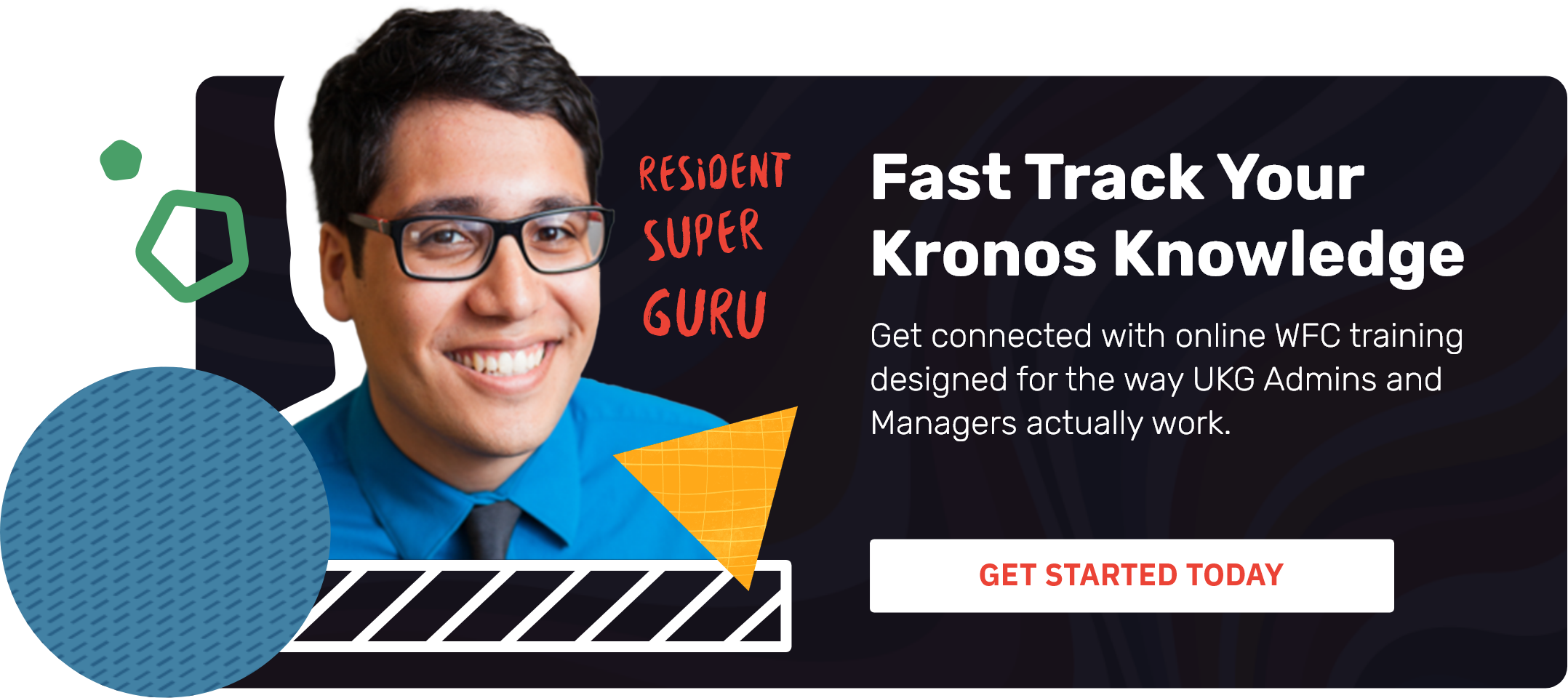



Comments