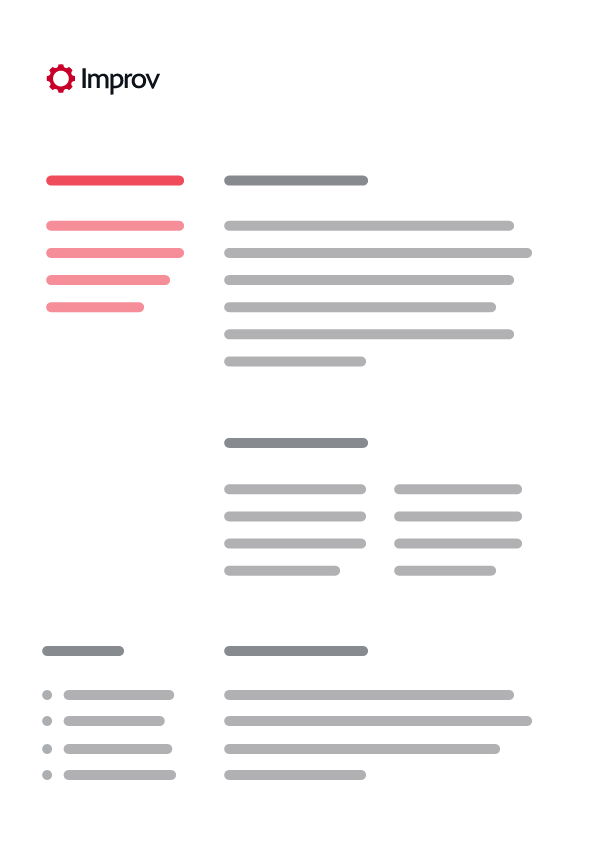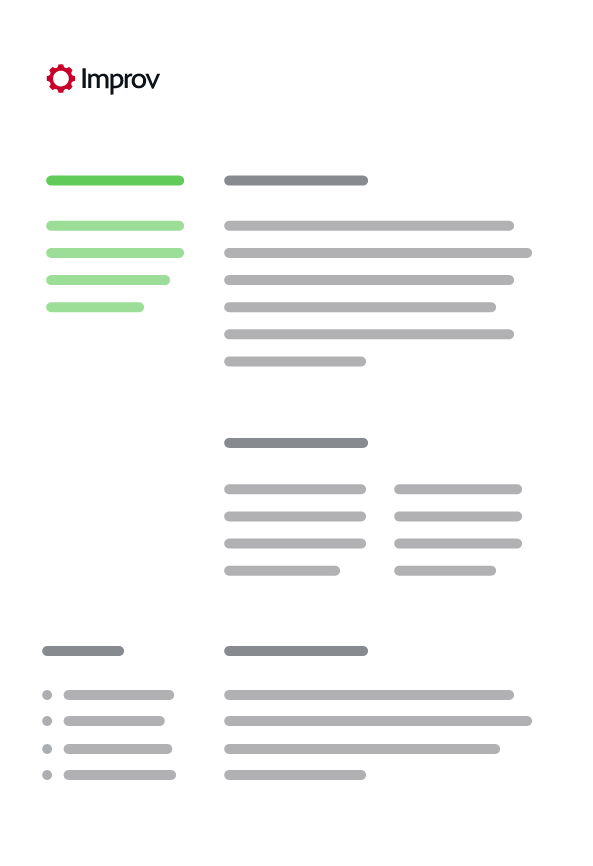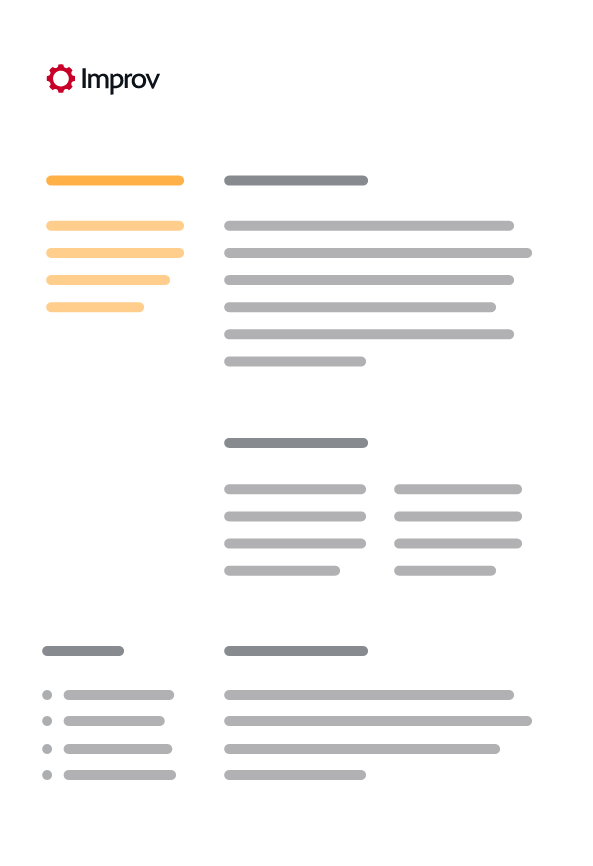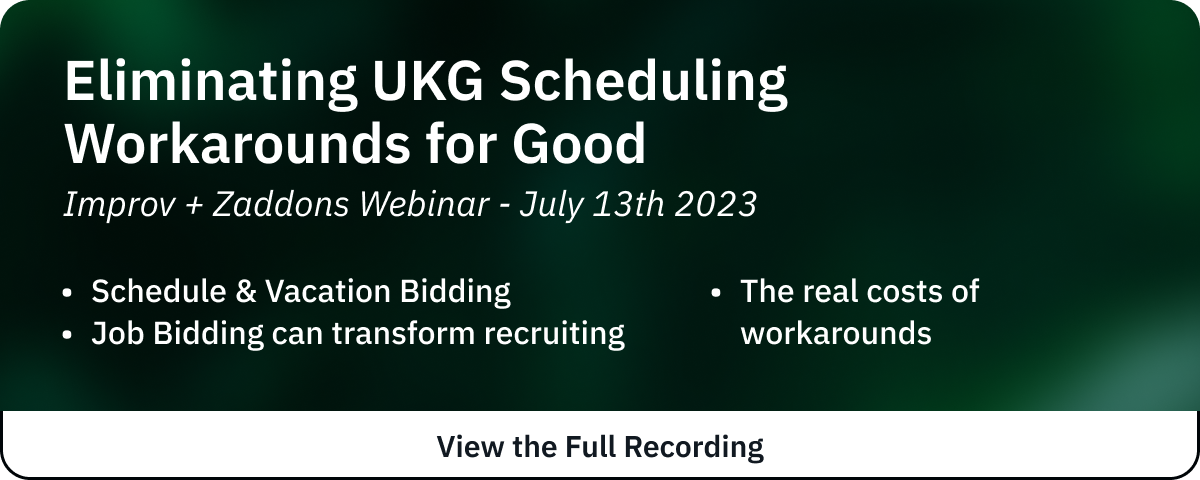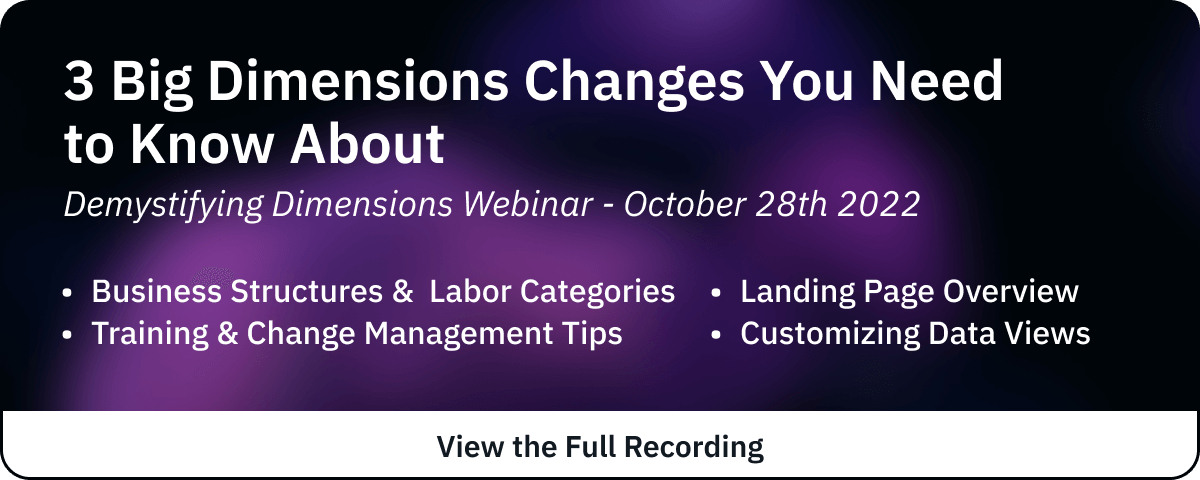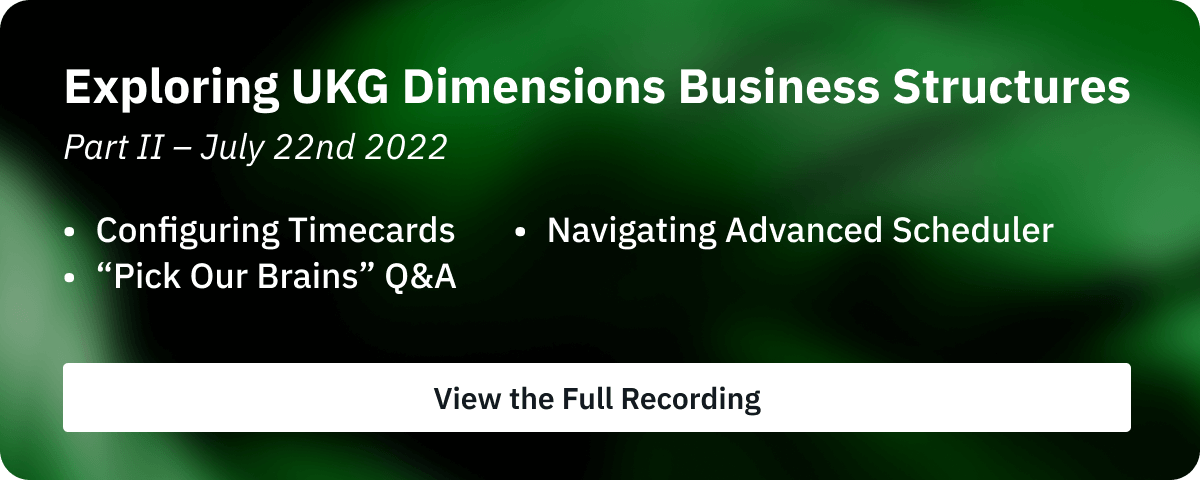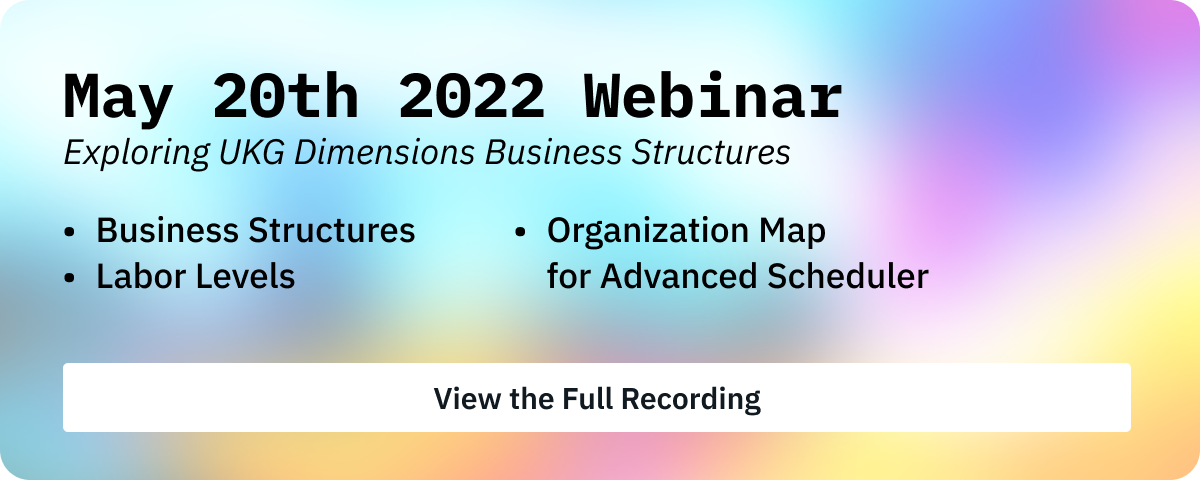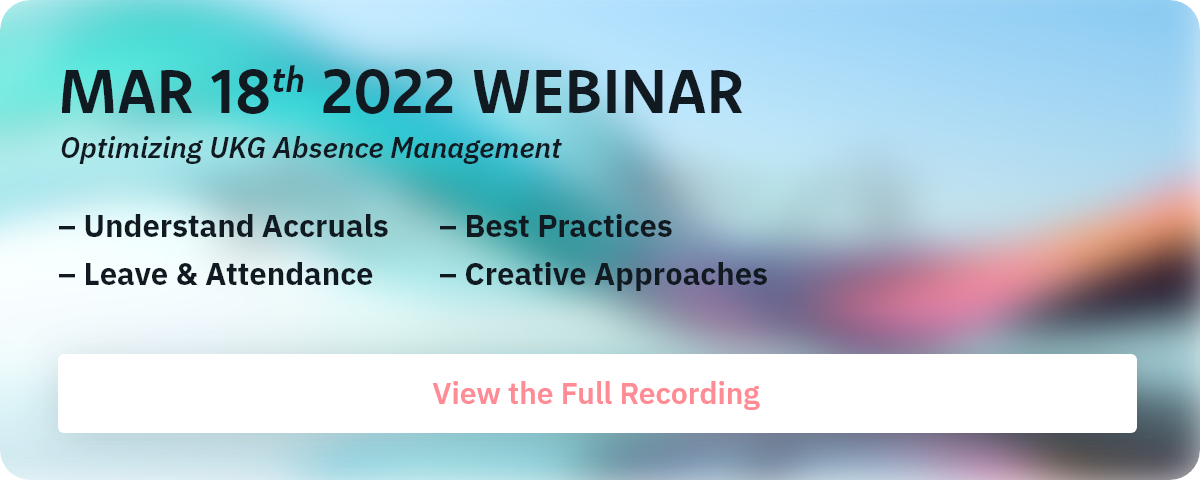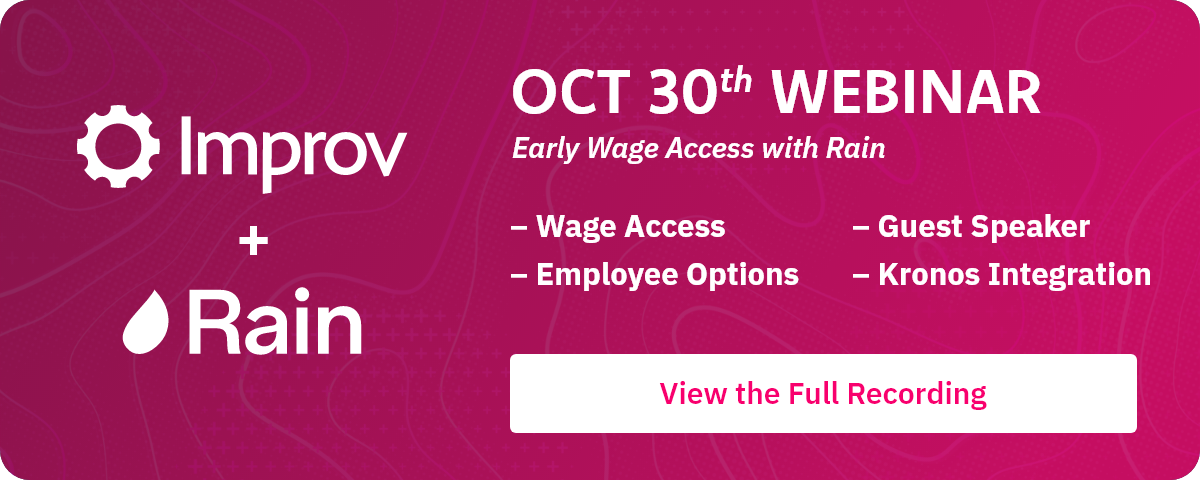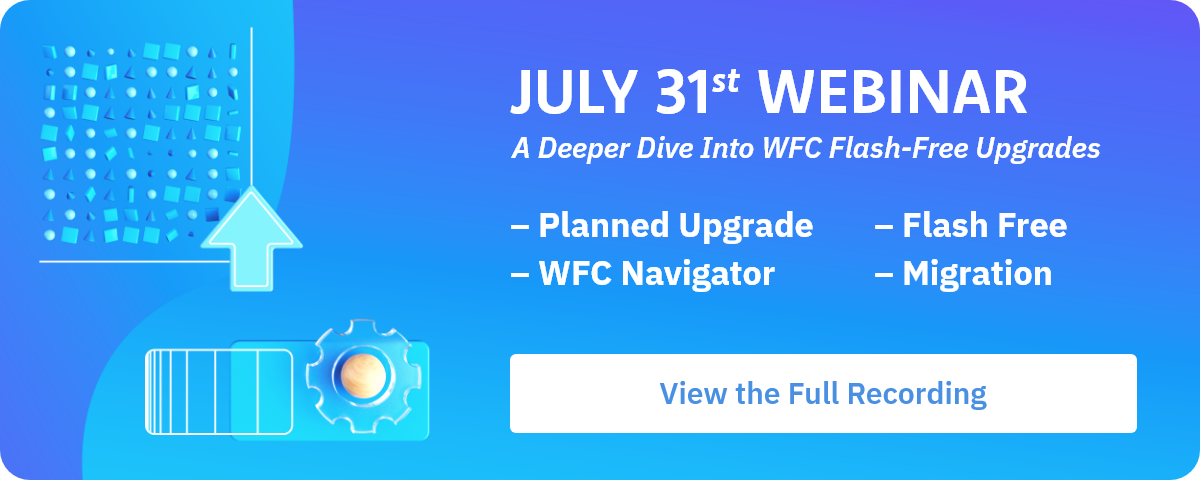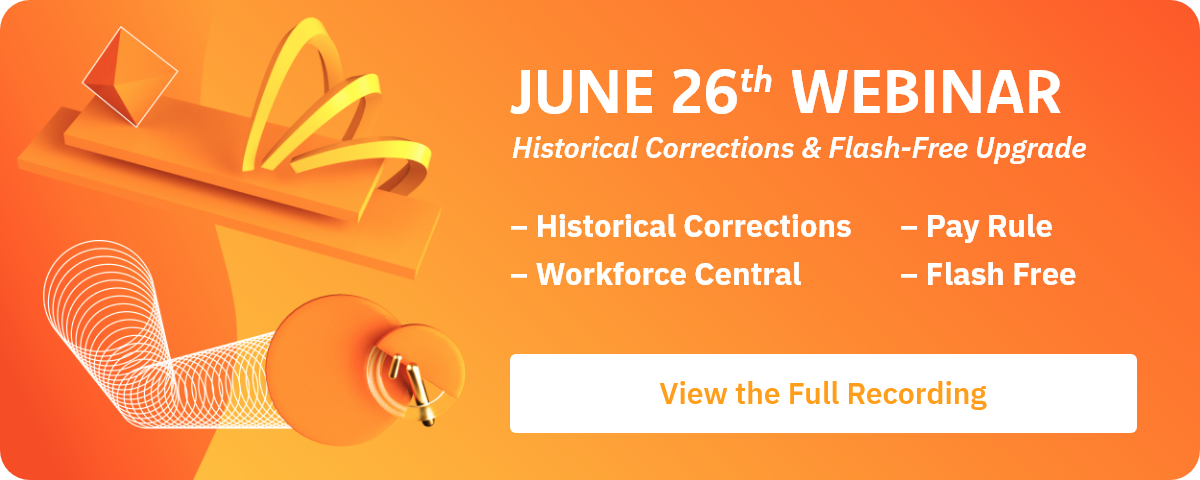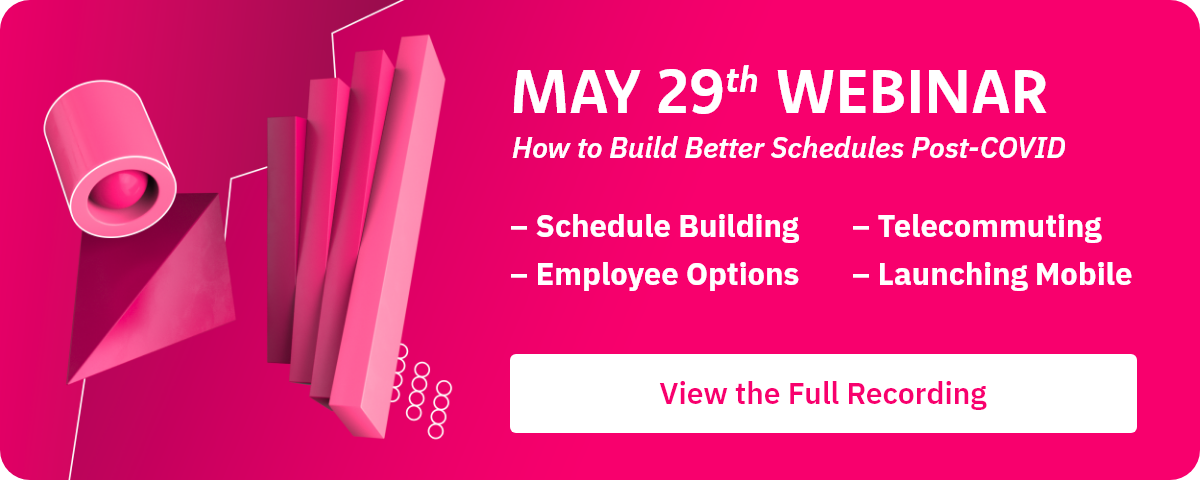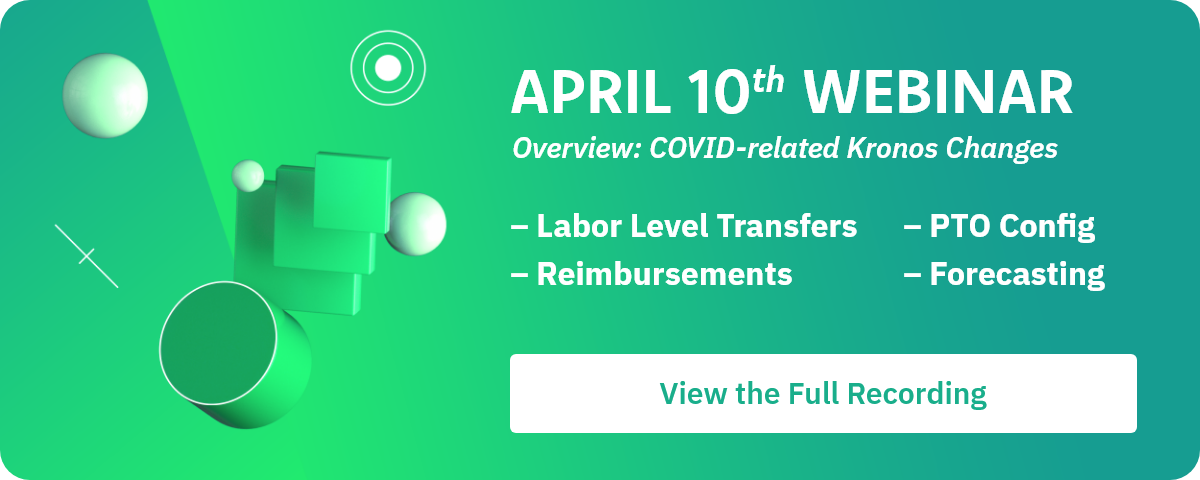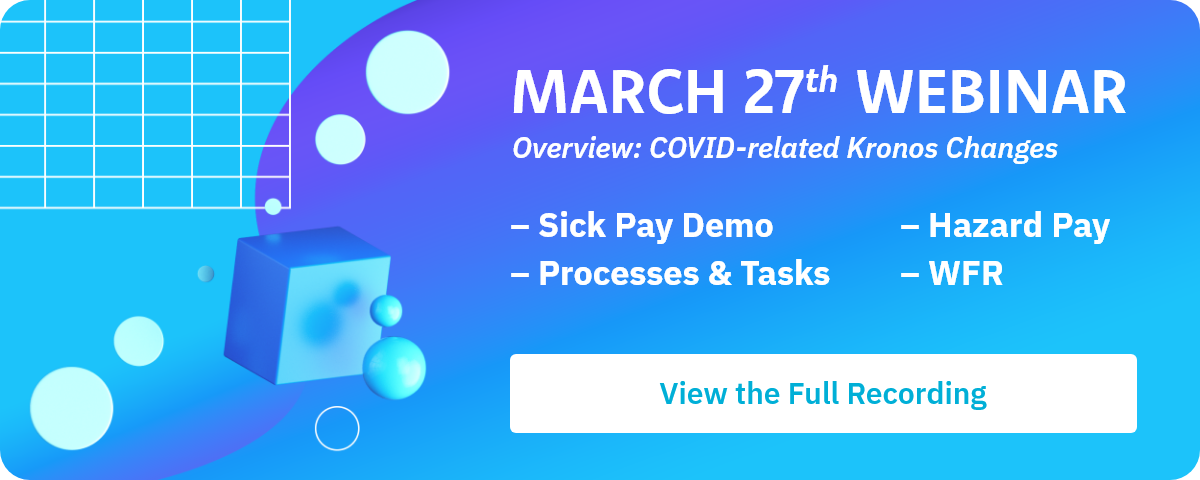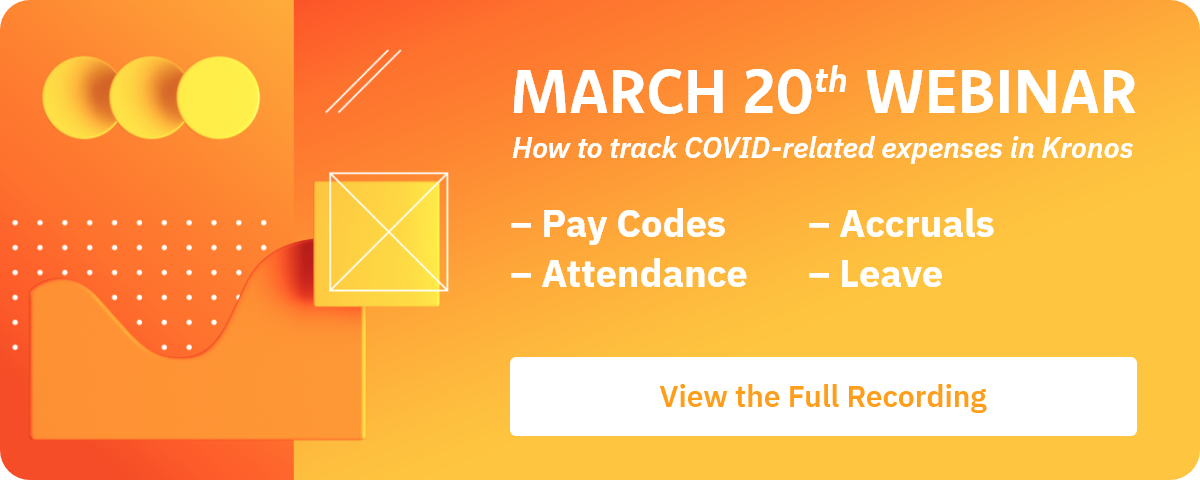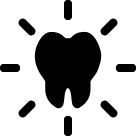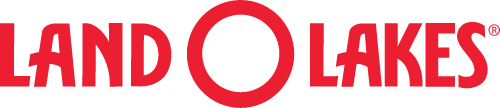Addressing the Nursing Staffing Shortage Through Effective Workforce Management
Ready to transform your workforce management approach? Download the full white paper for a detailed roadmap to stabilizing your nursing workforce and improving patient outcomes.