Historical Corrections in your Kronos Workforce Central platform — introduced with v8.0 — can be a lifesaver. This one ability carries a big punch and gives you the editing power you need to make changes to past data — a very useful tool since Timekeeper doesn't allow changes once data is approved and logged.
Historical Corrections allows managers to revise incorrect information that has already been signed off on such as:
- missing pay codes
- incorrect transfer information
- missing or incorrect punches
- retroactive wage adjustments
Managers can also support Viewing Totals for current and previous pay Periods in a Genie without double counting, specify a money pay code for retro wage calculations, and select an effective date for pay out, to name a few.
Below is a step-by-step guide to making Historical Corrections. A video demonstration that accompanies this guide is available here: Critical Kronos Conversations #5.
Basic Historical Correction Process in Kronos
Enable Edits – Manual
- From any genie, go to Approvals > Enable Edits
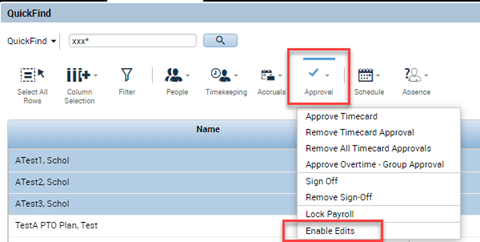
- When Edits are enabled, the timecard will be grayed-out, but the add-delete buttons will be present:
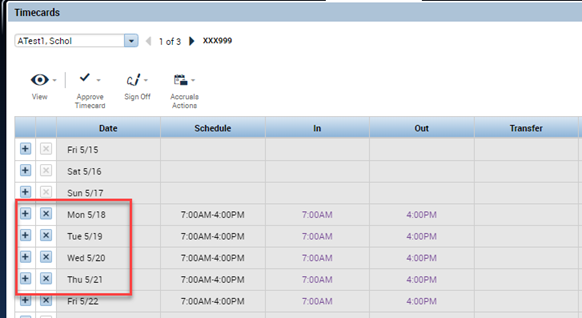
- Correcting a timecard with a missing punch
Reg Hrs = 74.00; OT Hrs = 2.5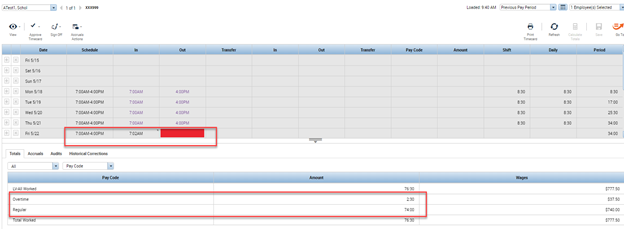
- Missing punch is added as a Historical Correction
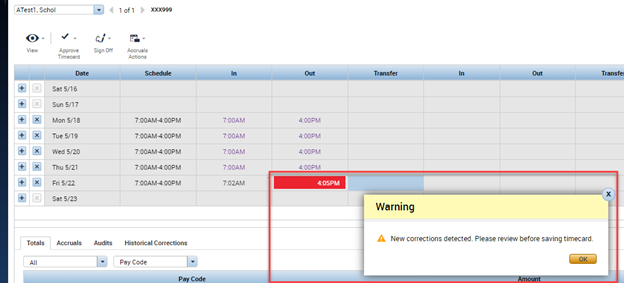
- The new Totals show the added amounts. The Totals tab will include the original hours + any Historical Correction amounts that were added.
Reg = 80.0 Hrs; OT = 5.0 Hrs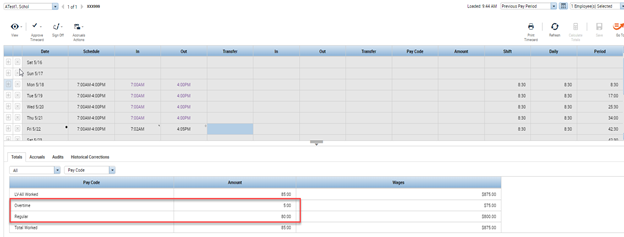
- Historical Correction tab shows:
The extra 6:00 of Reg and extra 2:30 of OT
The hours by default were added to the current pay period to be paid out in the next pay cycle
- There are two visual indicators in the timecard to indicate that there is a Historical Correction
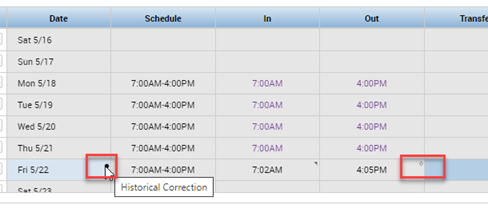
Current Period View
When looking at the Totals tab in the current pay period, you have the choice of viewing All Totals, the Historical Corrections Only, or Totals without Historical Corrections.
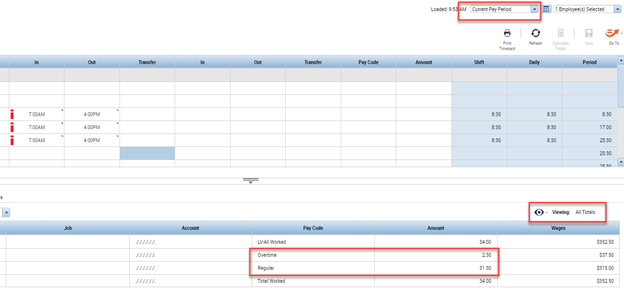

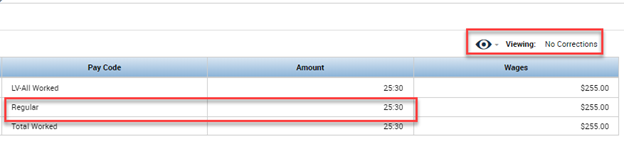
In the Current period, the Historical Corrections tab will not show the corrections done in signed off periods, even if their totals were added to the current totals. This tab will only show Historical Corrections that are made in a signed off period.

Historical Correction Overrides
There are system settings that control what the effective date will be and also whether to include the totals in the current period. These settings can be overwritten by using the Edit function.
Selecting one or more Historical Correction and right-clicking will bring up the Edit window where you can edit the details or delete the correction:
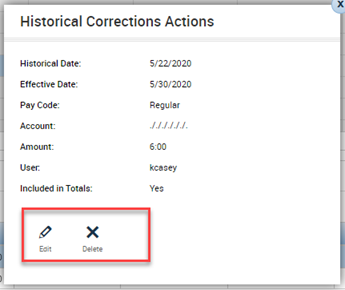
The current period Effective Date can be changed
The Include Edits in the Totals can be selected/deselected
Comments/Notes can be added
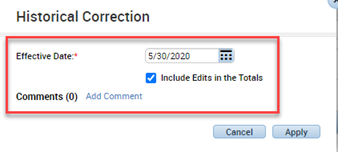
If the Include Edits in the Totals is deselected, the amounts will show Paid (assuming a manual payroll payment) and the amounts will not be added to the current totals.

Current pay period does not include the Historical Correction amounts. There is no Historical Correction view option.

Adding a Missing Absence Day Edit
Employee has an absence day and totals show:
Reg 3rd – 67:30
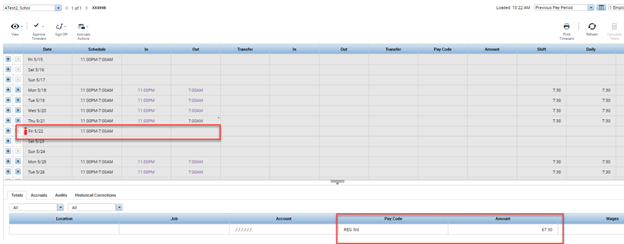
Absence pay code and amount are added directly in the timecard
New totals show additional PTO – 8:00
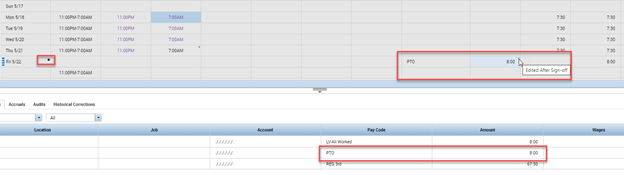
Pay Rule Historical Correction Options
There are three options in the pay rules for Historical Correction:
- What default date to use for the Effective Date
- This can be the current date (Today) or the First or Last Date of the current or previous pay periods. If the previous pay period is selected, if it has already been signed off, then the date will automatically be applied to the current period.
- How to Enable the ability to Edit after Sign-Off
- Either manually in genies under Approvals or with an interface
- Turn it on automatically after x number of hours after the end of the pay period
- Set a default money pay code to hold the recalculated dollars
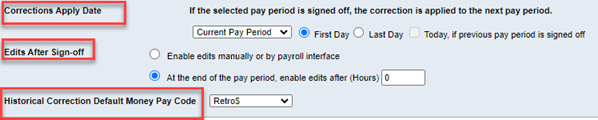
Adding Historical Correction Amounts Into a Money Pay Code for Paying Out
The Historical Correction tab shows the individual pay code totals that are recalculated and then adds those amounts to the dollar paid code that is specified in either the system settings or pay rule. The individual recalculated totals are not added to the current period totals, only the designated dollar code is added to the current totals.
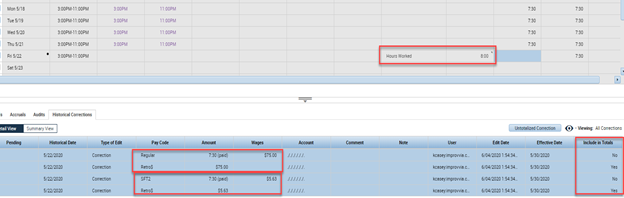
Current period only shows the Retro$ dollar pay code that the dollar amounts were added to.

Adding Untotalized Corrections
Untotalized Corrections give you a way of adding Historical Correction to a period without having them added to that periods total. They can still be set to add to the current period totals if needed to be paid out. Untotalzied Corrections are restricted to adding pay codes only; there is no way to edit punches and have them Untotalized.
Go to the Historical Correction tab and select Untotalized Correction:
Fill in the historical date, pay code, amount and whether to include in current period totals.
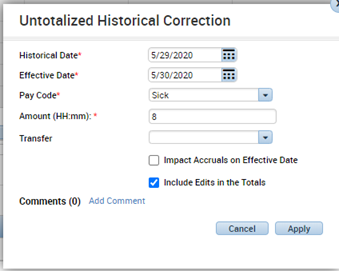
In the Historical Correction tab, the edit will show as an Untotalized Correction but in the timecard the edit will not be visible, but there will be the black dot indicating a correction for that date.

The timecard totals will also not show any pay code amount.

Reporting
There are no special reports for viewing or analyzing Historical Corrections. The standard reports will show all hours in the previous signed off period including all Historical Corrections (except for Untotalized Corrections). When running reports on the previous signed off period, there is no way to report on just the original hours or just the Historical Corrections.
This report was run for a signed off period and even with selecting the ‘Show hours worked in this period ONLY’, it still includes the Historical Corrections. There is no way to isolate just the corrections.
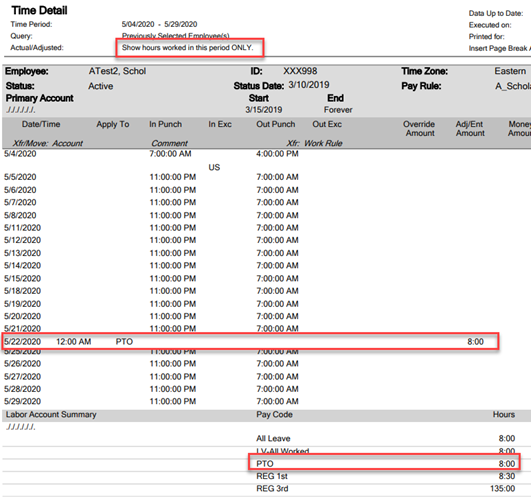
This Actual/Adjusted selection only applies to the corrections that were added to the current totals.

These options are only used when you run a report for a time period where older historical corrections were done and added to the totals in the time period being reported.
In the current period, this same report with the ‘Show hours worked in this period ONLY’ selected. Historical Corrections added to the current totals are not included.
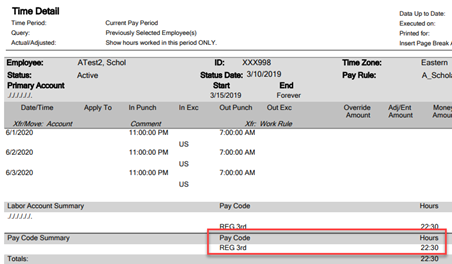
In the current period, this same report with the ‘Show hours worked in this period PLUS historical corrections made for this period’ is selected. Historical Corrections added to the current totals are now included.
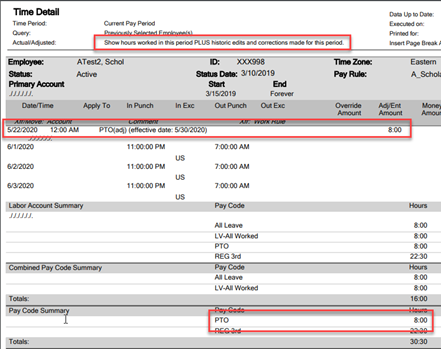
You will need a custom report or interface to be able to isolate historical corrections in signed off periods.
System Settings
Default Money PayCode
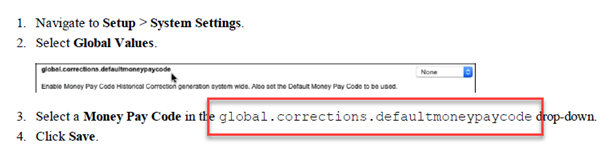
This setting can be overwritten by the settings in the pay rules.
Include in Totals by Default
Impact Accruals by Default
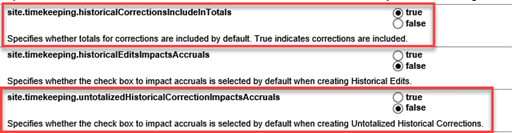
Accrual Policy Change
Override overdraft limit in signed off periods
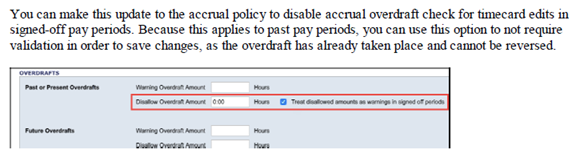
FAPs
Workforce Manager – Department Manager
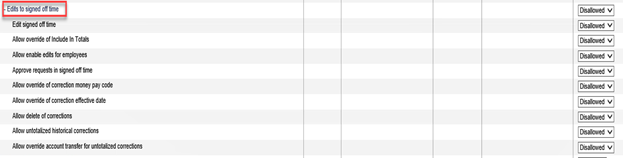
- Edit signed off time – must be enabled in order for user to be able to apply Historical Corrections
- Allow override of Include in Totals – allows override of default value for including in totals
- Allow enable edits for employees – allows users to enable Historical Corrections edits for employees
- Approve requests in signed off time – allows users to approve requests that are effective dated in signed off periods
- Allow override of corrections money pay code – allows override of default money pay code
- Allow override of corrections effective date – allows override of the effective date
- Allow delete of corrections – allows users to delete Historical Corrections
- Allow untotalized Historical Corrections – allows users to apply untotalized Historical Corrections
- All override account transfer for untotalized corrections – allows users to change labor allocation for untotalized corrections