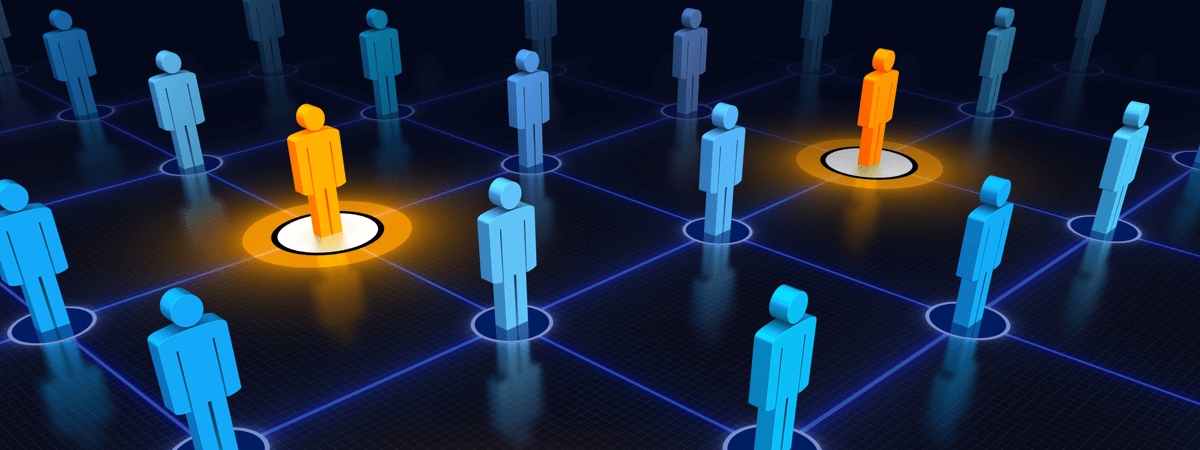
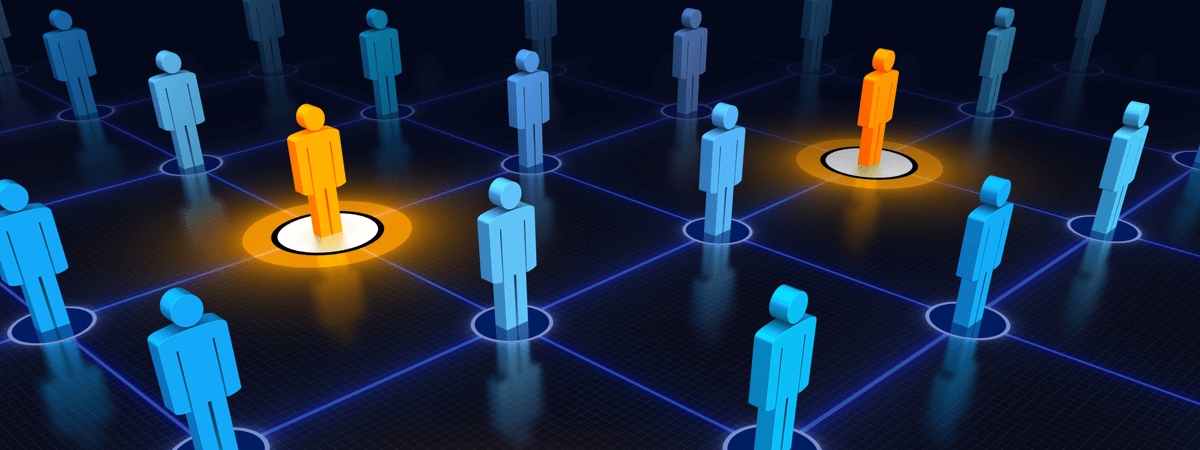
HyperFind Queries (HFQs) in UKG Workforce Central (WFC) are helpful little tools that pack a big punch by giving you the ability to filter and later re-use information that pertains to a specific job function.
In making decisions on the design of HFQs, it may help to think about where they can be strategically used in the WFC suite. Managers can enhance Genies and Reports using HFQs to filter the information. HFQs can also be utilized in interfaces/custom reports.
Access to run a HFQ in Workforce Timekeeper can be designated as:
1. Personal (viewable only to the person logged in)
2. Ad Hoc or Temporary (for the current logged-in session)
3. Public (re-useable for all managers or assigned via HyperFind Query Profile)
A simple example for a Public HFQ would show only employees who logged over 40 hours for the past week. This could assist in determining scheduling needs for the next week or pay period.
To understand the creation language behind HFQs, you can use two tabs: Select Conditions and Assemble Query. Select Conditions allows you to pick and choose criteria combinations that will get the needed results. In the Assemble Query tab, you can utilize operators (AND, OR, NOT) to build your query.
Tips for Building HyperFinds
-
If you have access to a large number of employees, HFQs may cause system performance issues. For that reason, it's important to optimize retrieval time by assembling your query efficiently. Whenever possible, include multiple entries of the same type of criteria in the same statement (on the same line).
-
If multiple conditions are added, by default, these conditions will be joined with OR, and all employees who meet any of the conditions will be returned by the query. This may return a very large result set. You can reduce the size of the result set by using the Assemble Query tab to join conditions using AND, OR, or NOT.
-
The query can be tested by clicking the Test button. This will bring up a preview screen that displays the employees that will be returned by the query.
-
Results of queries that include a range of dates return people who met the condition at some or all of the time frame. Note: This means that a person with an expired job at the end of a pay period is still returned as having an unexpired job because the job was valid for some part of the time frame.
-
Queries on expired jobs or locations find the jobs or locations beginning on the first day of expiration. The first day of expiration is the day following the end date specified when the job or location was created. For example, an end date of 12/31/2019 means that the first day of expiration is 1/1/2020.
Creating HyperFinds is just one way to streamline your workflow and empower your frontline WFC managers to work more efficiently. For more tips on customizing your UKG software, go to the search tool on this site. Also, visit our Resource Library for downloads and videos designed to make your job as a UKG Admin easier. As always, your friends at Improv are here to help you configure it out!
Got skills? Let's multiply 'em!
Do you need to sharpen your WFC skills, or do you have a UKG Admin on your team who needs help? Check out Improv's WFC Super Guru course. It's easy, engaging, and packed with valuable tools to help your team.

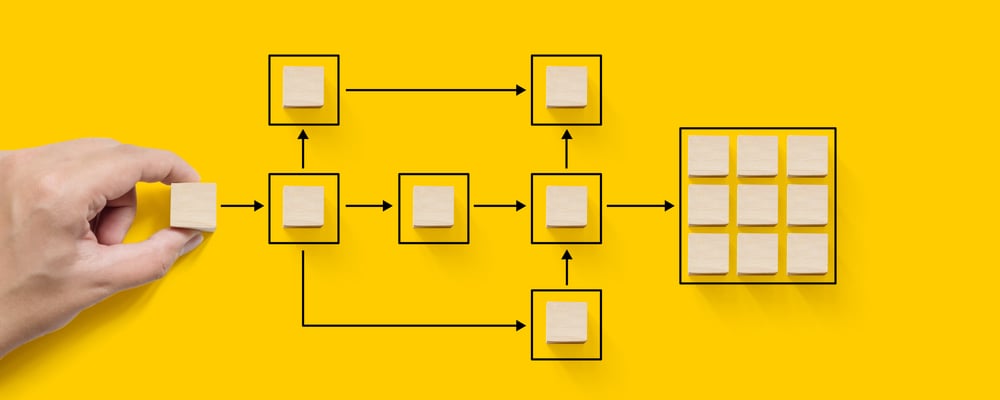




Comments