

If you are new to UKG Dimensions or migrating from another workforce management platform, sometimes a few user tips can mean the difference between struggling or sailing through your weekly scheduling and timekeeping tasks. We've found that using Tabs in Dimensions is one of those awesome tips.
One of my favorite efficiency features when I use any type of browser is the ability to have Tabs because they allow you to keep several tasks open at once and toggle back and forth as needed. Likewise, UKG Dimensions is very tolerant of having multiple Tabs open for the same session (unlike other platforms) so I like to use them to my advantage whenever possible.
When it comes to managing an employee in Dimensions, being able to make an adjustment to their schedule and review their timecard for changes is important. At first glance, it doesn’t seem like you can do both tasks in Dimensions at once but if you use your tabs, it's totally possible!
How to Use Tabs
In your scheduling process, when loading an employee in UKG Dimensions, you are given a choice to go to the Timecard or the Schedule, but you aren’t able to do both simultaneously. This is where right-clicking in the menu and loading a new tab is useful. I’ll demonstrate this in the following few screenshots.
In the first screen, I’ll load my employee on my primary Tab with the Search function (magnifying glass at the top right of the screen). I used * to show me everyone in the system and found the Employee Name (I used my name), then I selected Go To Timecard.
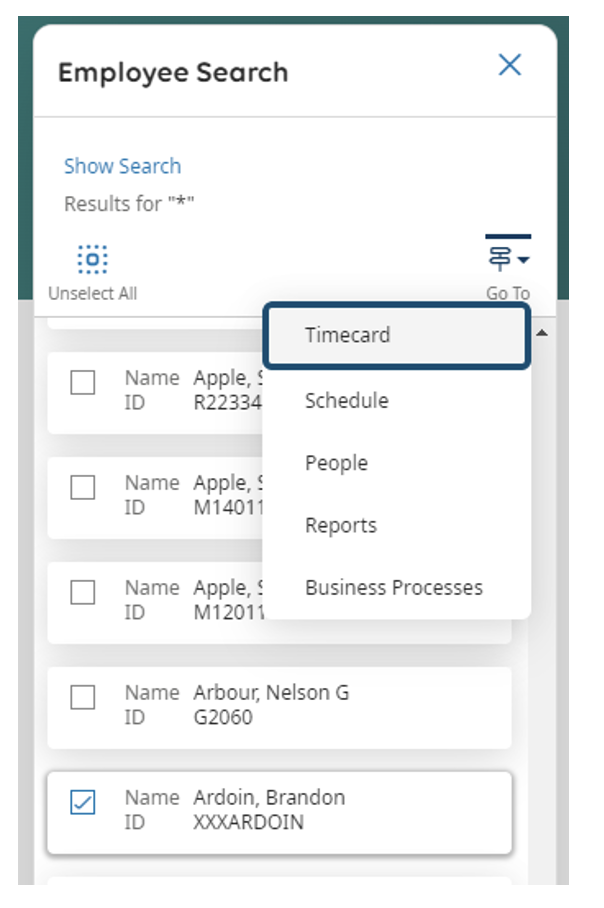
For this example, I’m using Edge as my browser, but the same can be achieved with any browser. Next, I open the Main Menu at the top left (3 lines on top) and select the Schedule drop-down. Your system may have your schedules named differently, but I’m using the Current Schedule in this example. Right-click and select Open Link in New Tab.
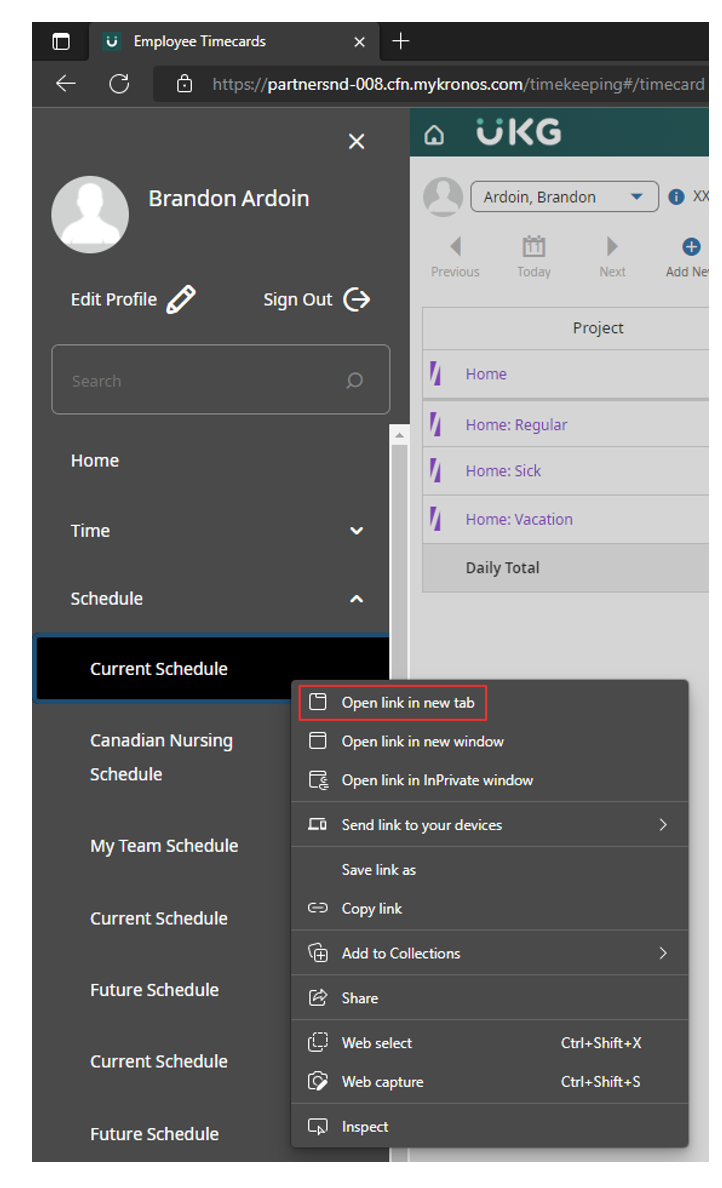
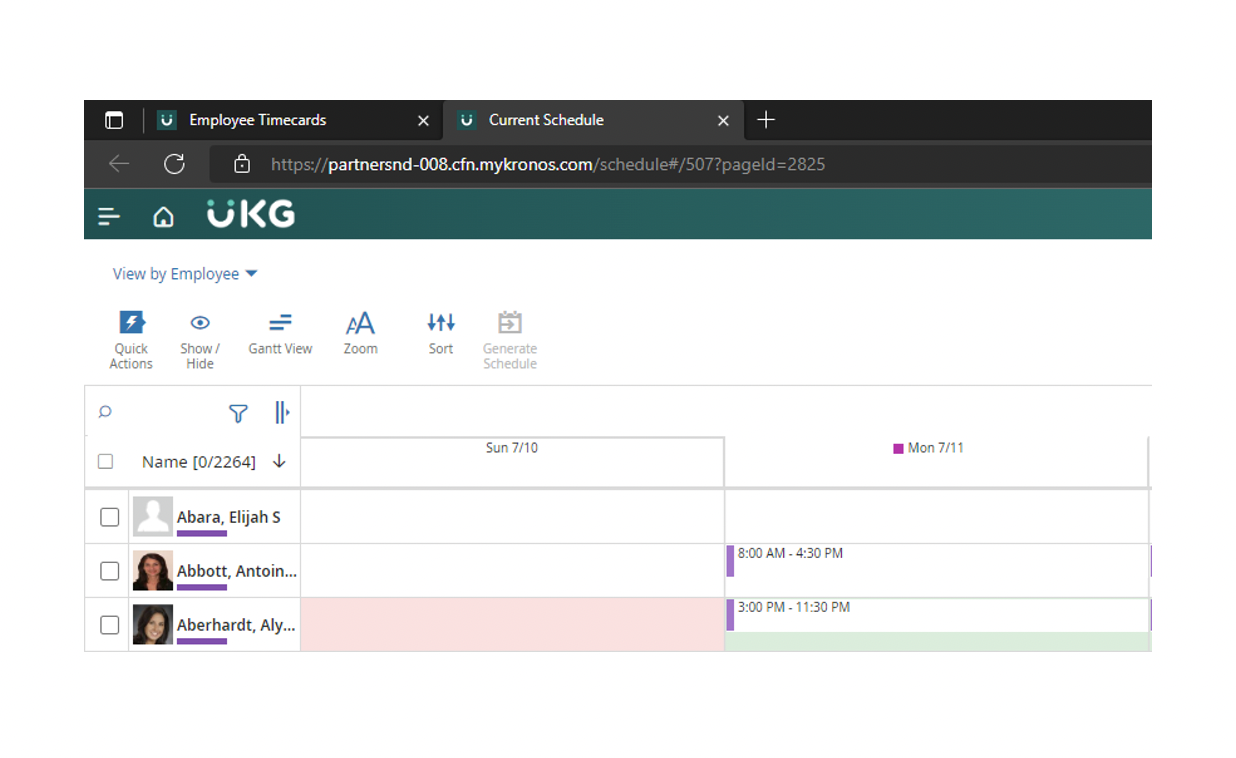
As you can see in the above two screens, using two different Tabs in Dimensions allows me to easily navigate between Schedule Edits and Timecard Edits. In addition, I can refresh the Timecard after a Schedule Edit and see the change immediately. Then, I can quickly approve the timecard once I’m done with the schedule and timecard edits! Boom!
It’s simple, it’s easy, and it’s efficient. And—the best part—is that it’s one more way to help yourself and your frontline UKG managers understand and enjoy their UKG software.
Dimensions Expertise
As workforce management consultants, we've made it our business to improve your business by improving how you use your timekeeping software. We're pros at ensuring your UKG Timekeeping and Scheduling software is delivering at peak efficiency every day. Stop struggling (and googling) and let Improv show you how to streamline and optimize your UKG Timekeeping, Payroll, and HCM tasks each week.
Improv can help. Let's chat today!
Download more helpful Dimensions tips below.
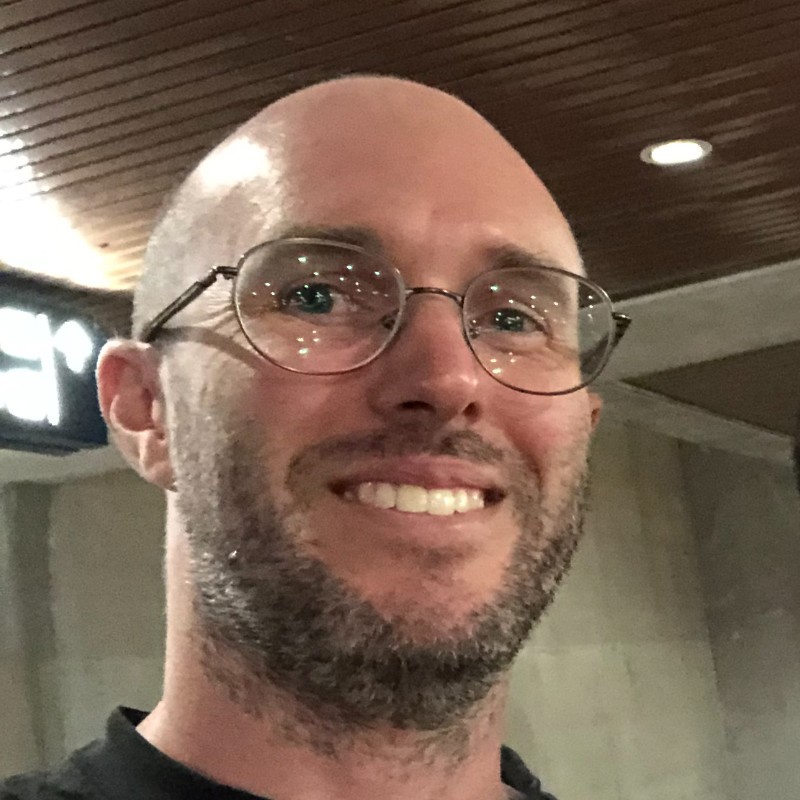




Comments